Track Google Keyword Ranking
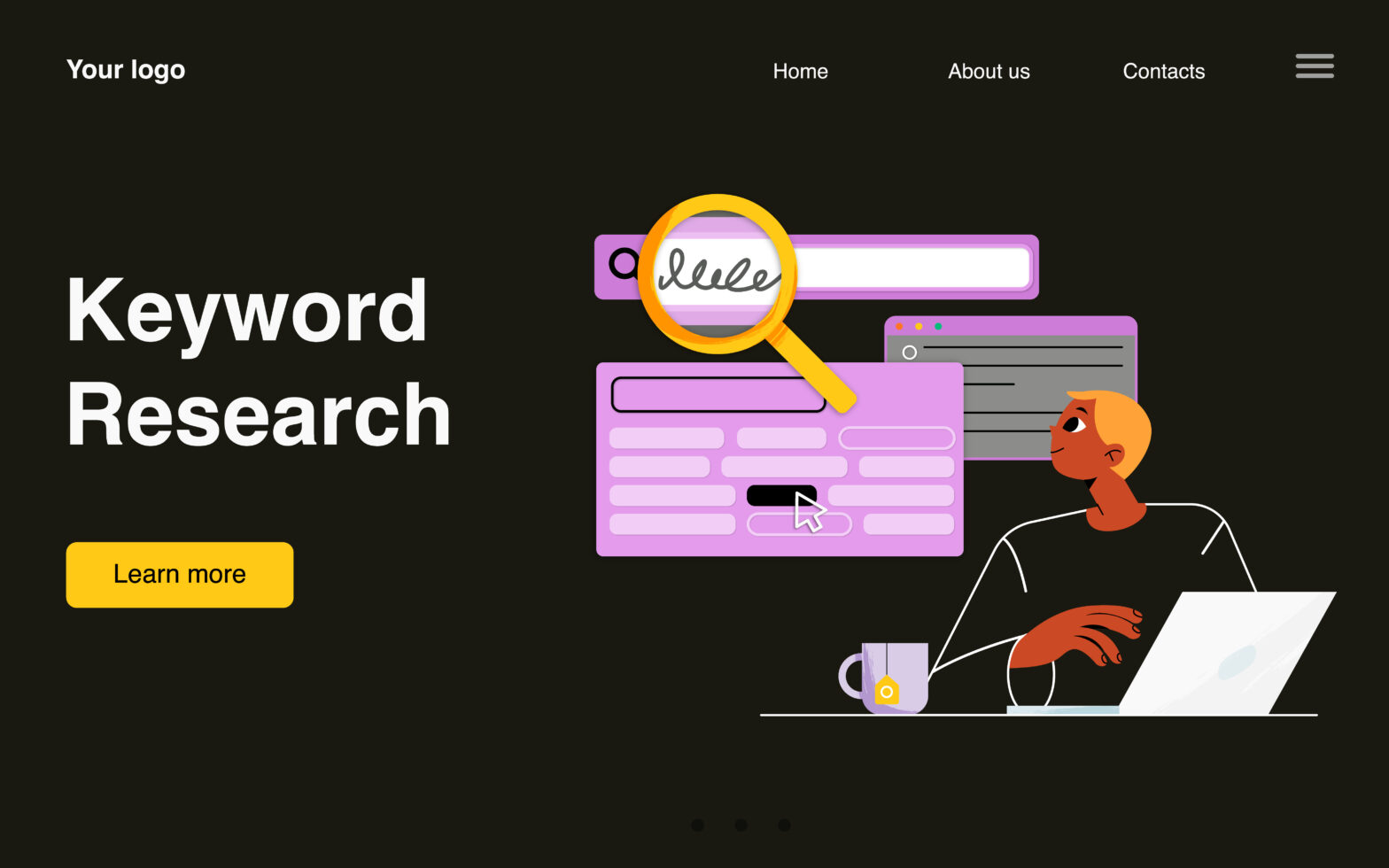
Introduction
To track your Google keyword ranking, follow these simple steps:
Select the website property tab in Google Analytics.
Go to the Search Console report under the Acquisition tab.
Click on Queries to see your keyword ranking.
What Is the Search Console Report?
Google’s Search Console report lets you track your website’s keyword rankings. It does this by gathering data from Google about how your website is performing in search results. The report also provides information about your website’s visibility, click-through rates, impressions, and other metrics.
To view your keyword rankings in Google Analytics, select the website property tab and go to the Search Console report under navigate to Acquisition » Search Console » Queries. This report will show you a list of all the keywords that your website is ranking for on Google.
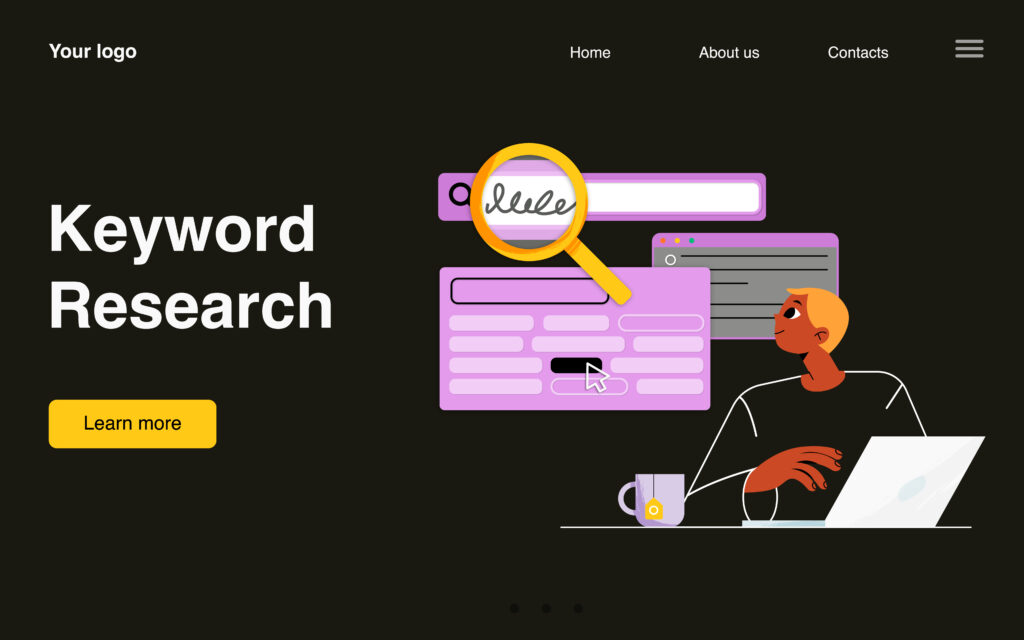
How to Access the Search Console Report
The Search Console report lets you track how your website’s pages are ranking in Google search results. To view your keyword rankings, select the website property tab and go to Search Console report under navigate to Acquisition » Search Console » Queries.
The report will show you the top queries (keywords) that sent traffic to your website, as well as the corresponding ranking position, impressions, clicks and CTR (click-through rate) for each. You can also use the filters at the top of the report to view data for a specific timeframe or Google search engine (Google, Google Images or YouTube).
What Information Can You Find in This Report?
The report will show you how your website’s keywords are ranking on Google. You can see the impressions, clicks, average position, and search engine traffic for each keyword.
The report also includes a table that shows the top 10 landing pages for each keyword and the corresponding amount of traffic the pages received from Google search. This information can help you identify which pages are ranking for your desired keywords and the traffic they’re generating.
How Do You Interpret the Data in the Search Console Report?
Interpreting the data in the Search Console report isn’t rocket science, but it can be confusing. First, you need to understand what each column in the report means. The query column displays the exact keyword you’ve searched for, and the impressions column lists how many times that specific query has been seen by your users.
The CTR (click-through rate) column provides an insight into user engagement with a keyword or phrase—this is calculated by dividing clicks (how many times users have selected a result on SERPs) by impressions. You can also find out where your visitors are coming from with the country column, as well as which search engine they used (Google, Bing, etc.).
Finally, you can use the “position” column to check how your website is ranking in search engine results pages (SERPs). If your position is below 10 (the top 10 positions are considered organic positions), then it needs some work—otherwise, you’re good to go!
What Are Some Tips for Using This Data Effectively?
Once you access the keyword rankings within your Google Analytics account, there are a few things you can do to make the most of it.
First, keep track of keywords that have higher rankings. You can use the data to target potential keywords for SEO optimization or create content campaigns to maintain or improve your ranking. You can also use this data to identify any low-ranking keywords you should focus on improving.
can also use the data to compare your keyword performance across multiple time periods. This will help you spot changes in your keyword ranking and determine if your SEO efforts are helping or harming your performance.
Finally, this data can be used to identify new opportunities and competitor strengths in organic search results. By seeing where your competitors rank for certain keywords, you can further refine your SEO strategy and work on outranking them in SERPs.
Conclusion
In order to track your keyword ranking, you need to go to your website’s Search Console report and navigate to Acquisition » Search Console » Queries. Once you’re there, you’ll be able to see how your website is ranking for different keywords. Keep in mind that the rankings will change over time, so you’ll need to track them regularly in order to get an accurate picture of how your website is performing.
Contact us

Pak Address:
Johar Town H Block lahore, Pakistan
amnakhank22@gmail.com

+92 316 5544991